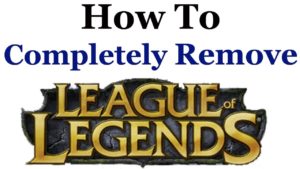We all know how frustrating it is to have plenty of minimized windows on your desktop. Amid this chaos, you’re supposed to pick up the pace to finish your tasks. That’s the point when I realized that opting for a dual monitor setup is inevitable.
From gaming and live streaming to researching and home office uses, you’ll always find a place for dual monitors in every scenario. When you put an end to the alt-tabbing curse, you’ll maximize productivity by eliminating the hassle of jumping across tabs.
Dual monitor setups aren’t even a luxury since every CPU has an additional graphics card to drive the secondary monitor, along with the main GPU that should power your primary one. On experiencing dual monitors, the workflow will run so seamlessly that you won’t be able to go back to the limited realm of individual setups.
Having said that, we’re here to help you invest in the right choice. In this article, we’ll guide you through the 6 monitors that promise the best dual monitor setup.
Comparison Table:
| Image | Product | Features | Price |
|---|---|---|---|
Best Overall  | AOPEN 27ML1U |
| VIEW ON AMAZON → |
Premium Choice  | LG 27UK650-W |
| VIEW ON AMAZON → |
Best Value for Money  | Acer CB242Y |
| VIEW ON AMAZON → |
Best for Gaming  | Dell S2417DG |
| VIEW ON AMAZON → |
Best for Office Use  | ASUS Designo MX259HS |
| VIEW ON AMAZON → |
Best for Graphic Design  | ViewSonic ColorPro VP2468_H2 |
| VIEW ON AMAZON → |
The 6 Best Dual Monitor Setups
1. AOPEN 27ML1U – Best Overall
The AOPEN 27ML1U offers a 2560×1440 resolution and a 75 Hz refresh rate. It also supports AMD’S FreeSync technology, which eliminates ghosting that results from input latency or screen tearing. Thanks to a 100% coverage of the sRGB gamut, you’ll get a vibrant color profile.
Additionally, AOPEN incorporates its TVR (Turbo Visual Response) technology with 1 ms response time, promising a blur-free experience in gaming and video playback. Adding more to vibrancy, this IPS monitor uses both the AOPEN Eye Protection and Bluelight Shield to filter out the emphasized blues to reduce eye fatigue. To further improve refresh rate and response time, AOPEN uses the Flickerless technology to eliminate unnecessary jitter.
The 27-inch monitor houses two 2W speakers, a good addition to every monitor. Now that you’ve secured your true-to-life color experience, let’s talk about ergonomics. You can only tilt the monitor in the -5° to 15° range. Unfortunately, the monitor doesn’t swivel around the axis.
However, IPS panels are known for their wide viewing angles. So, don’t worry about the colors getting washed out as you change your viewing position. The back panel has a 100×100 mm VESA pattern, allowing you to remove the stand and mount it on the wall to free up desk space. The ZeroFrame design is meant for dual monitor setups since it features thin bezels that reduce distraction.
Although there’s no HDR support, the 27ML1U has a Black Boost feature to increase black uniformity. As for connectivity, the back panel accommodates 2 HDMI 2.0 ports, DisplayPort 1.2, headphone jack, and an audio-in jack for the built-in speakers.
On the downside, you can’t use TVR and FreeSync at the same time. Moreover, we wished the stand would support swivel adjustments so you can switch the viewing angle effortlessly.
Pros:
- 100% sRGB gamut coverage
- AMD FreeSync
- Reduced motion blur
- Fast response time
- ZeroFrame design
- VESA-compatible
- Great connectors
Cons:
- TVR and FreeSync don’t work simultaneously
- No swivel adjustments
Bottom Line
AOPEN is a subsidiary of Acer, a pioneering monitor manufacturer. The AOPEN 27ML17U is a result of years of research, and every single spec here is backed up by well-thought-out proprietary technology. With 1440p resolution and excellent viewing angles, this monitor will spice up your dual monitor setup.
2. LG 27UK650-W – Premium Choice
This 27-inch monitor will impress in every department of your dual monitor setup, from office-related tasks to HDR gaming!
Running at a 3840×2160 resolution, the 27UK650-W offers a sharp 4K display with the VESA DisplayHDR 400, which automatically adapts SDR content to HDR. The HDR support provides a peak brightness of 400 nits, promising deep blacks and precise colors. As for color vibrancy, the IPS panel covers 99% of the sRGB color gamut.
The monitor has a refresh rate of 60 Hz with a 5 ms response time. Like our best overall, it supports AMD FreeSync for reducing screen tearing in fast-paced games or graphics-intensive 4K content.
Apart from color accuracy, what makes the LG 27UK650-W a worthy addition to dual setups is the on-screen controls. Through these, you can easily access the volume, brightness, and picture mode presets. Most prominently, these controls feature Screen Split 2.0, with over 14 split screen styles to speed up the workflow.
The monitor features a height-adjustable stand. The stand offers a -17.5° to 2.5° tilt range. You can also place the monitor in portrait mode for immersive visuals. The back panel has a VESA 100×100 mm pattern so you can wall-mount the monitor. The IPS panel offers decent viewing angles, which compensate for the absence of swiveling.
The 27UK650-W has very thin bezels, and thanks to its average thickness, it’ll look significantly thin when you VESA mount it.
The connectors include 2 HDMI 2.0 ports, DisplayPort 1.2, headphone jack, and 2 jacks for the signal input and audio output. This monitor’s HDR capabilities run using either the HDMI 2.0 or the DisplayPort 1.2.
Unfortunately, the monitor lacks swivel adjustments, and it has a relatively slow response time, which leads to possible input latency. Moreover, the contrast ratio is disappointing since blacks will shift to greys in dim rooms.
Pros:
- Razor-sharp 4K display
- VESA DisplayHDR 400
- Intuitive on-screen controls
- VESA mount compatibility
- Wide viewing angles w/ thin bezels
- Great connectivity suite
Cons:
- No swivel adjustments
- Slow 5 ms response time
- Mediocre contrast ratio
Bottom Line
With a vibrant 4K resolution and HDR support, the LG27UK650-W promises to display accurate colors for your dual monitor setup. Combined with on-screen controls, this monitor is a time-saving beast despite its shortcomings.
3. Acer CB242Y – Best Value for Money
The CB242Y runs at a 1920×1080 FHD resolution with a 75 Hz refresh rate. Supporting 16.7 million colors, this monitor displays an accurate color gamut, which is further boosted by the anti-glare coating responsible for blocking external light sources from spoiling the color accuracy.
It’s worth mentioning that it’s hard to find a budget IPS monitor that doesn’t suffer from backlight bleed or flickering. The CB242Y overcomes these deal breakers with excellence. Even though there’s no HDR support, it features Acer’s Black Boost for remastering blacks, like our best overall.
At a low price, you get AMD’s FreeSync that balances the refresh rate to eliminate stuttering. The fast 1 ms response is backed up by Acer’s VRB (Visual Response Boost), a technology that cuts down motion blur. For eye safety, the CB242Y uses Acer VisionCare, a feature pool that includes the Bluelight Shield for reducing eye strain and the Flickerless technology.
The department where the CB242Y impresses is the ergonomics. First off, the monitor has a 100×100 mm VESA pattern for wall mounting. As for the stand, Acer calls it the ErgoStand. The stand is fully adjustable with a -5° to 20° tilt range, 120mm height adjustment, and an impeccable 360° swivel range.
Moreover, you can pivot the screen to the landscape mode for immersion. Thanks to the IPS panel, the viewing angles are wide. So, colors won’t become muddy no matter what angle you’re looking from.
It has 2 ports for sending visual signals: VGA and HDMI-in. The VGA cable is included in the box. Note that you can achieve the 75 Hz refresh rate only through the HDMI port.
Although the CB242Y guarantees a top-notch dual monitor setup, it offers a limited connectivity suite. The absence of DisplayPort makes it impossible to use FreeSync with NVIDIA GPUs.
Pros:
- Affordable
- AMD FreeSync support
- 1 ms response time w/ VRB
- Flicker-free
- VESA-compatible
- All-around ergonomic stand
Cons:
- No DisplayPort
- 75 Hz only through HDMI
Bottom Line
As mentioned recently, you don’t have to pay a fortune for the best dual monitor setup. From a flicker-free experience and fast response time to a fully ergonomic stand, the Acer CB242Y is your optimal choice on a tight budget.
4. Dell S2417DG – Best for Gaming
The Dell 2417DG runs at a 2560×1440 with a whopping 165 Hz refresh rate and 1 ms response time. The refresh rate is also assisted by NVIDIA’s G-Sync technology to ensure no stuttering or ghost images in faced-paced gameplay.
This 24-inch monitor supports 16.7 million colors with a pixel density of 123 PPI. Furthermore, the display is flicker-free, and the anti-glare coating reduces eye strain. The S2417DG has a BFI (Black Frame Insertion) feature, which relies on inserting full black images between the original frames to minimize stuttering. This, combined with G-Sync, ensures good riddance to motion blur.
What makes this monitor stand out in gaming is the TN panel. TN panels are famous for their unprecedented performance, from high refresh rates to nonexistent input latency.
Marketed as a gaming monitor, the S417DG has designated preset modes for RPG, FPS, and RTS games. Moreover, the display is compatible with NVIDIA 3D Glasses in case you’re into 3D gaming.
Like our budget choice, this monitor delivers excellent ergonomics to your dual setup. The glossy back has a 100×100 mm VESA partition for wall mounting. The stand is height-adjustable up to 5.1 inches. It has a -45° to 45° swivel range and -17.5° to 10° tilt range. Thanks to this monitor’s average thickness, it won’t awkwardly protrude when VESA mounted.
The monitor has slim bezels for immersive gameplay. You can also switch it to the portrait mode (-90° to 90° pivot range). Additionally, this monitor’s borders have a small gap along the edge that acts as a cooling vent.
The connectors include 5 USB 3.0 ports for peripherals, an embarrassment of riches! Besides, you get 1x HDMI 1.4, 1x DisplayPort 1.2, and an audio-out jack.
The part where the S2417DG disappoints is the TN panel’s viewing angles, which are inaccurate compared to IPS panels. Moreover, the contrast ratio is a bit off since blacks get altered to greys in dim rooms.
Pros:
- TN panel for maximum performance
- 165 Hz refresh rate
- G-Sync
- Supports BFI
- Fully ergonomic stand
- Excellent connectivity
Cons:
- Poor viewing angles
- Mediocre contrast ratio
Bottom Line
If you’re aiming for a dual monitor setup for gaming, the Dell S2417DG is the performance beast for the job. With G-Sync compatibility, rapid response time, and stellar refresh rate, this monitor is an absolute go-to for graphics-intensive games.
5. ASUS Designo MX259HS – Best for Office Use
This is one of the best vibrant 1080p monitors on the market. It runs at a 1920×1080 resolution with a 76 Hz refresh rate. It has a 5ms response time, which isn’t a big deal if you use it for office tasks, like college work or data agglomeration.
This ASUS Eye Care monitor has a certified Low Blue Light technology to reduce eye fatigue with 4 levels of blue light. Each level reduces the blue light glare according to particular tasks: web browsing, video playback, reading, and working in dim environments.
This flicker-free monitor houses two 3W stereo speakers further enhanced by the ASUS SonicMaster technology to ensure an immersive sound experience.
The reason why this monitor should have a place in your dual setup for office is its ergonomics. The monitor rocks a frameless edge-to-edge design that takes productivity to the next level. Moreover, it has 8 preset modes for all lighting conditions, the most important of which are the Darkroom and the sRGB modes.
The Darkroom mode benefits from ASCR (ASUS Smart Contrast Ratio), through which you can adjust the backlight brightness to produce deep blacks. Thus, blacks won’t appear as greys in dim rooms. The Designo MX259HS has a rare IPS panel that simultaneously achieves both the ultra-wide viewing angles and the decent contrast ratio.
The sRGB mode produces the most vibrant colors compared to the other modes. Regarding the stand, it has a -5° to 20° tilt range. The display’s bezel thickness is just 0.8mm, while the monitor is 15mm at its thinnest point. If you choose to wall-mount it, it won’t bulge out.
The connectivity suite has 2 HDMI ports and a VGA port. For audio, you have a 3.5mm PC audio input and a 3.5mm headphone jack.
The Designo MX259 would’ve been a masterpiece if it didn’t lack the DisplayPort. Another thing is that if you choose to wall-mount this monitor, you’ll have to buy a third-party VESA adapter. Moreover, it doesn’t have any VRR technology, like FreeSync or G-Sync. So, it’s not well suited for gaming.
Pros:
- Vibrant colors
- Low Blue Light technology
- Integrated speakers w/ ASUS SonicMaster
- Frameless design w/ thin bezels
- Preset modes for all scenarios
- Excellent contrast and viewing angles
Cons:
- No DisplayPort
- Not VESA-compatible
- Not for gaming
Bottom Line
With cutting-edge blue light filtering and a frameless design, the ASUS Designo MX259HS gives you all the reasons to speed up your office-related work. This monitor is a worthy plus to every office’s dual monitor setup.
6. ViewSonic ColorPro VP2468_H2 – Best for Graphic Design
The ColorPro VP2468_H2 is a little bit different from all the monitors on the list — it’s a dual pack!
These 24-inch head-only monitors come in a 1920×1080 resolution with a 75 Hz refresh rate. Unlike most monitors, these monitors are factory-calibrated for an improved sRGB color gamut coverage. This is a huge deal compared to other monitors where you hear that they have “mediocre” colors out-of-the-box.
This dual pack uses ViewSonic’s 14-bit LUT, which is a color correction tool that depends on determining the digital value of every color, then converting the display value into real colors. This tool produces a vibrant palette of 4.39 trillion colors.
The on-screen controls feature a 6-Axis Color Enhancement function, which lets you adjust six primary colors: cyan, blue, green, yellow, red, and magenta. This function comes in handy for photographers and graphic designers.
This dual pack features a frameless design for an immersive experience. Together with ViewSonic’s SuperClear IPS panel’s ultra-wide viewing angles, this dual setup guarantees an unbound image clarity, no matter your vantage point.
ViewSonic didn’t forget about the contrast ratio since the VP2468_H2 has a built-in ambient light sensor that adjusts the brightness according to the room’s lighting conditions. It also accommodates a built-in presence sensor that turns off the backlight when you’re not sitting in front of the monitors.
The VP2468_H2 has a sumptuous connectivity suite. It includes a USB 3.0 for peripherals, DisplayPort, Mini DisplayPort for Apple products, and 2 HDMI 1.4 ports. The dual monitors can be wall-mounted through a 100×100 VESA adapter.
It would’ve been a generous gesture to include detachable stands with the dual monitors. And despite the built-in ambient light sensor, the contrast ratio is still mediocre.
Pros:
- Dual monitors
- Calibrated out-of-the-box
- Very vivid colors w/ ViewSonic’s color correction
- Useful controls for graphic designers
- Bezel-less design
- Built-in light sensors
- Great connectors
Cons:
- Stands not included
- Poor contrast ratio
Bottom Line
The ViewSonic ColorPro VP2468_H2 is the “double” solution for graphic design and illustration. With unparalleled color reproduction and customizable color profiles, these monitors are the second-to-none call for every graphic designer’s dual monitor setup.
What to Consider When Building a Dual Monitor Setup
After taking a peek of our list’s potential in a dual setup, you must be curious about the rudiments of dual monitor setups.
From a business wanting to speed up productivity to programmers using two monitors for source coding and the layout design, people opt for dual setups for any reason you can brainstorm. What they all have in common is that they know what they’re doing.
To help you further, we’ll take a glimpse of several factors you need to consider so you can assemble the best dual monitor setup.
Panel
LCD panels come in three main types: IPS, TN, and VA. We’ll take a look at each one concisely so you can sense what suits your needs best.
IPS
IPS (In-Plane Switching) panels offer the best color reproduction among all LCD types. Additionally, the viewing angles of IPS panels are so wide that you don’t need to worry about your vantage point.
However, their contrast runs muddy in dark rooms. IPS panels often carry a hefty price tag. Also, beware of the cheap ones since they’re susceptible to backlight bleed. Regarding input lag, they have a slow response time due to limited technology.
IPS panels are pretty multifunctional. You can use them for gaming, graphic design, photography, and all generic tasks.
TN
TN (Twisted Nematic) panels are made for maximum performance. They offer the fastest response time and refresh rates at a low price compared to IPS panels. That’s why they’re the optimal solution for gamers.
However, a TN panel’s viewing angles are inferior. If you aren’t directly facing the monitor, the contrast ratio will get altered, and the colors will run muddy, especially from the vertical viewing angle.
You may also Like: best vertical monitor.
VA
VA (Vertical Alignment) panels are halfway between IPS and TN panels. They combine nearly an inferior color reproduction to IPS panels with the cost-effectiveness of TN ones. VA panels excel at their superior contrast ratio compared to IPS panels.
However, they have a slow response time when the displayed content’s brightness is constant. VA panels don’t have a target audience. Thus, they are multifunctional, like the IPS ones.
Connectivity
You can connect one monitor to your motherboard’s built-in graphics unit and the other to your main GPU. However, that isn’t the norm in dual monitor setups since you’ll end up having an inconsistent image quality.
You’d want to plug both monitors to your main GPU. Most GPUs, even outdated ones, support dual monitor setups. Take a look at your setup’s connectivity suites to see whether they include the ports compatible with your GPU.
If they’re incompatible, you can buy adapters to fix that, like the DisplayPort-HDMI or VGA-DVI adapters. Consequently, checking your connectors will save you the bother of purchasing these.
Ergonomics
Getting a limitless multitasking experience doesn’t mean you should compromise on ergonomics.
Having a VESA mount is a plus to every dual monitor setup since you can wall-mount the monitor in favor of freeing desk space. Also, take a look at the stand and see what it offers. The more versatile, the better. Some stands are fully ergonomic through height, swivel, and tilt adjustments.
Though neglected, the landscape mode means a lot to coders and, especially, gamers. Gamers love to use their primary monitor in the landscape mode in open-world games. When streaming, they even use their secondary ones for displaying the live chat.
Regarding borders, we’d definitely recommend thin, edge-to-edge monitors for dual setups. These have minimal bezels that just act as a line between the borders and pixels.
Picture Uniformity
Whether you’re building your dual monitor setup with different or identical monitors, you’ll notice a difference in picture uniformity when you try it for the first time. That’s totally normal since the colors of even two identical monitors can differ out-of-the-box.
Some monitors, like #6 on our list, are sold as a factory-calibrated dual pack. However, chances are you’re buying an individual monitor or two identical monitors.
To fix this, you’ll need to calibrate your setup’s color accuracy, contrast, and brightness through the OS. Windows features a built-in Display Color Calibration utility, while Mac has a quick Calibrate button in the display settings. You’d want to let the OS apply the identical settings to each monitor.
Final Words
That’s all you need to know, future multitaskers! With a review of the 6 finest monitors and a buyer’s guide, you can confidently start assembling the best dual monitor setup. From work to gaming, the extended screen real estate will unleash the potential of a superior workflow.
For the most part, I’d recommend the feature-loaded AOPEN 27ML1U. In the performance department, this one will make every aspect of your dual monitor setup prominent. Our premium choice, the LG 27UK650-W, is a go-to if 4K gaming and HDR content is your thing. Other than that, our best overall outdoes it in almost every aspect.