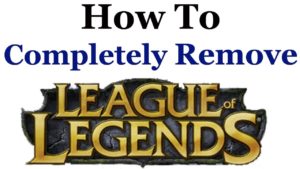So, you finally decided to buy a new gaming monitor, but it’s not as easy as you thought it’d be. Whenever you go through the specs, it all sounds like jargon. Although you might be getting a sense of what’s best and what’s not, some specs need a little explaining.
You’re lucky you stumbled upon this article because we’re about to give you the key points to the best features for your new gaming panel.
What to Look for When Buying a Gaming Monitor?
Screen Size and Resolution
Everyone loves a big screen. Although they’re almost always better, it’s not always the case. What’s more important than the size of the screen is its resolution. I mean, what good could possibly come from a large screen with a poor resolution or image quality?!
The resolution of your panel indicates the number of pixels found in every square inch of the monitor. Each pixel is formed of 3 sub-pixels, one for each primary color.
Okay, so this might sound a little complicated, but we can wrap it up in a simple way.
First, let’s talk about the most common resolution you’ll encounter while you’re looking for your screen.
| Resolution Name | Resolution (pixels) |
| HD (720p) | 1280 x 720 |
| Full HD (1080p) | 1920 x 1080 |
| WUXGA | 1920 x 1200 |
| 2K / Quad HD(QHD) / Wide Quad HD (WQHD) / (1440p) | 2560 x 1440 |
| Ultra HD (UHD) | 2560 x 1400 |
| 4K resolution | 3840 x 2160 |
| 5K resolution | 5120 x 2880 |
The higher those numbers are, the higher the resolution is. A high resolution means that you’ll have a clear image with enhanced visual details. On the other hand, a low pixel density indicates a poor image quality.
With all that being said, there are 3 main factors that can make you reconsider getting a monitor with Quad or higher resolution.
The first thing you need to think about is the graphics card your PC utilizes. This card is responsible for altering the pixels in a timely fashion. However, this requires high processing powers with high resolutions. If your processor can’t put up with the requirements of the resolution, it’ll turn into a hindrance, especially when you’re gaming.
The second thing is the font-scaling capabilities of your operating system. If you use a high-resolution monitor that your system can’t handle, the texts will be extremely small. This will make it impossible to use.
The last thing to consider is price. Let’s be honest; a high-resolution screen isn’t per se what you can call “pocket-friendly.”
Optimal Monitor Size/Resolution Combination
- 24 inches or smaller: Full HD
- 27-32 inches: Ultra HD
- 32 inches or bigger: 4K resolution
Widescreen (16:9) vs. Ultrawide (21:9)
Generally speaking, a single widescreen (16:9) is better for gaming. Although ultrawide can work in multi-monitor setups, they’re not the best for gaming.
However, if you insist on getting an ultrawide screen or you happen to like a particular ultrawide model, make sure your video hardware supports such size.
Optimal Monitor Size/Resolution Combination for Ultrawide Screens

- 23-25 inches: 2560×1080
- 34-35 inches 3440×1440
- 38 inches: 3840×1600
- 43 inches super-ultrawide: 3840×1200
- 49 inches super-ultrawide: 5120×1440
Refresh Rate
The refresh rate measures the number of times the monitor will refresh the image per second. Also, it determines the number of frames the monitor displays per second. The unit of measurement is called Hertz (Hz).
A monitor can have a refresh rate of 60Hz, 144H., or 240Hz. A high refresh rate will be more responsive and will give you a privilege against other players in games that have a faster pace.
Most interfaces won’t support a refresh rate that’s faster than 60 HZ for a UHD, 4K, or 5k signals. Regardless, it can be very expensive to get a graphics card that can support 4K resolution, yet push 60 frames per second.
Also, it’s worth mentioning that you can find monitors that have a refresh rate of 75Hz. They’ll boost your image a little, especially when compared to their 60Hz counterparts. Moreover, you can find 100Hz or 120 Hz ultrawide gaming monitors that are highly responsive.
All in all, if you get a refresh rate of 120 Hz or more, you’ll have a great gaming experience, just make sure the resolution is at least 1080p.
Panel Type
Display technologies come in 3 panel types, namely Twisted Nematic (TN), Vertical Alignment (VA), and In-Plane Switching. Each of these will impact your image in a different way.
Twisted Nematic (TN)
TN technology is the most popular among gamers because it’s the most affordable. It’s great when it comes to performance, and it offers a low response time (approximately 1ms GTG-Gray to Gray), with a minimal input lag.
Also, it has the highest refresh rates between all 3 types.
On the other hand, it’s prone to picture shifts in terms of contrast, brightness, and colors, especially when viewed from an angle.
Vertical Alignment (VA)
This technology isn’t the best for gaming. It’s more suitable for general users because it offers the longest response time. Although it has a high refresh rate, it’s still not comparable to TN.
VA features great viewing angles, although it’s still not as good as IPS. However, the contrast ratio and the depth of the colors are better with the VA than TN and IPS.
In-Plane Switching (IPS)
Although this type doesn’t have as high contrast as VA, it offers the most accurate and consistent colors. Moreover, it has the best viewing angles and a response time between that of TN and VA.
It’s the most expensive because it offers the most vibrant colors without any ghosting effects in fast-paced games. Yet, You should know that it produces excess light, which gives a bothersome glow around the screen.
Response Time
It can’t be said enough; the lower the response time is, the better. You want to go with an option that provides a response time of 3 milliseconds or lower. This way, you’ll have a smooth and clear image on your screen.
Ports
Having a variety of connectors will make things easier for you. DisplayPort 1.4 is the best for video/audio transfer on a PC. On the other hand, HDMI, DVI, and VGA are essential to use your monitor with multiple systems.
It’s important to note that an HDMI 1.4/2.0 can’t support as high refresh rates as DisplayPort, but it’s still a good option with a mid-range performance, and it’ll get the job done.
A monitor could also support 3.5 mm audio output and input. Besides, a couple of USB ports of varying types can be supported as well.
How Much Should You Spend on a Gaming Monitor?
You’ll probably need to break a bank to get a high-end monitor, but is it worth it? At the end of the day, it all depends on what you’re looking for.
Whatever you decide to go with, you won’t get any good from a $100 monitor. A budget-friendly option would be around $300 to $500.
If you’re looking for mid-range quality, then you shouldn’t spend more than $800. The high-end options cost anywhere from $1000 and up.
Final Thoughts
It’s true that the monitor isn’t the core component of your gaming system. Yet, it’s one aspect that’ll affect your experience, and you’ll have to invest in. Hopefully, this guide gave you a good idea about the type of monitor you should opt for.