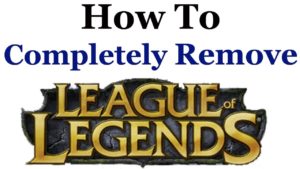Have you ever tried to play a game and noticed that its display is smaller than your desktop? You launch the game and find the background window showing around the game screen. Gamers always seek the best gaming experience possible, so making the most of the screen is imperative for them. To do that, some games require GPU scaling, which is adapting a game’s original aspect ratio to a monitor that has a different aspect ratio.
GPU scaling provides a better gaming experience for retro games. In an age where monitors are getting bigger, some nostalgic gamers need to adapt such games to their modern monitors, and GPU scaling does that while maintaining a good enough image quality. It also works with videos made with an aspect ratio lower than that of your monitor.
Benefits
GPU scaling stretches the display of a game to make it better fit the screen better without compromising the quality too much. For example, some retro games have a 4:3 aspect ratio, but most monitors now have a 16:9 aspect ratio. This will make the game display very small, so gamers usually enlarge the game’s display to fit the entire screen.
Enlarging the display without GPU scaling will result in quality drops since the pixels will be stretched without increasing in number, but. GPU scaling utilizes the graphics card to improve the quality of the display when stretched. Moreover, it also fills the unused space with black bars if the user does not want to go for a full-screen scaling.
Disadvantages
The problem with GPU scaling is that the quality is not always guaranteed to remain good. Some games will suffer from frame drops or stuttering since the processing power needed for GPU scaling can get too high at times.
That’s why some advise only to use GPU scaling with old games with a low power requirement. Newer games can benefit more from display scaling, which does the same thing without trying to improve the quality since most modern games already have a good enough quality that prevents them from being too compromised when scaled up.
The stuttering is called input lag. It is not always noticeable, especially with videos, butut some games suffer a lot since the processing power needed does not always cover all the frames produced. So the time between one frame and the other, or one frame and an action done like clicking the mouse or a key on the keyboard, increases. This affects the gaming experience negatively, so definitely keep that in mind before scaling your game.
Another thing is that when a game is scaled to fit the entire screen, it will most probably result in poor quality since the high processing power needed will not be enough to improve the quality of the pixels when stretched too far.
Types of GPU Scaling
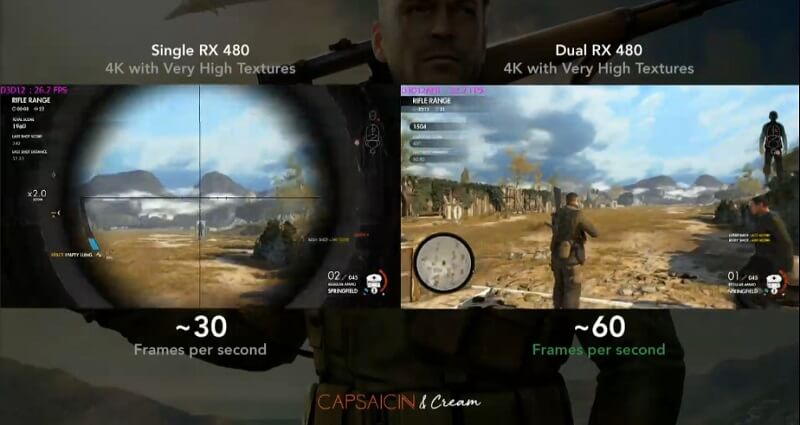
There are three main types of GPU scaling:
- Preserve Aspect Ratio: This doesn’t stretch the display any more than the original aspect ratio but works on filling the rest of the space with black bars.
- Center: This is used when the default display of the game is skewed off the center of the screen. Scaling here works on centering the display and then borders it with black bars to fill the extra space.
- Full Panel: This is when the aspect ratio of the game is stretched to fill the entire screen. This one requires more power from the graphics card, sometimes resulting in poor quality, resulting in either a pixelated image or stretched pixels that look awkward.
How to Enable GPU Scaling
The steps needed for GPU scaling are simple, but some conditions need to be met first, so here’s what you need to do.
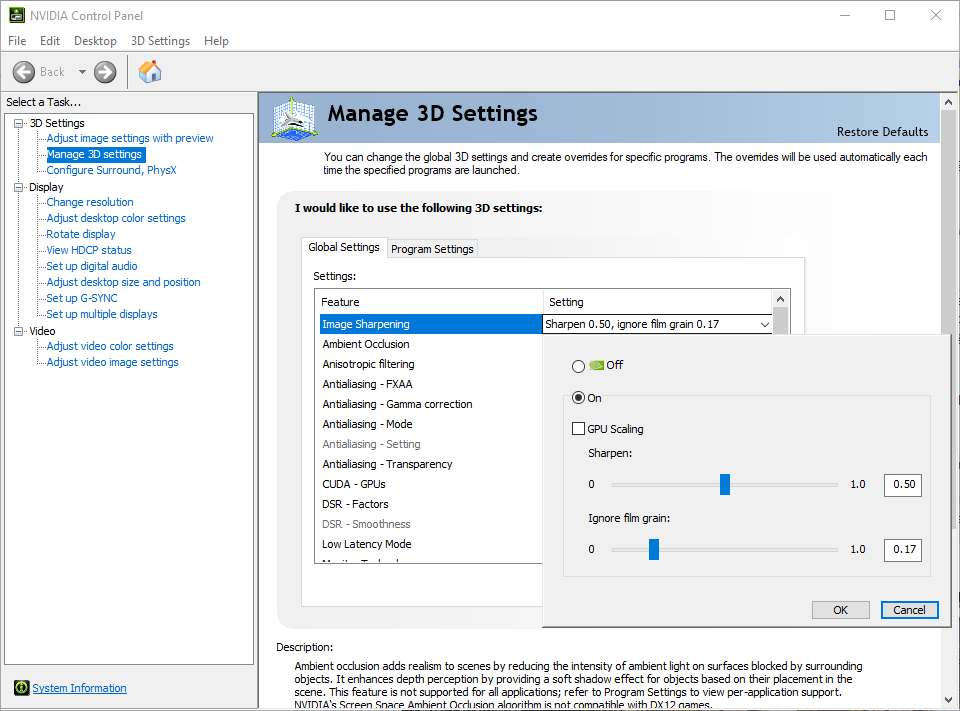
Requirements
There are three things needed first, which are as follow:
- Digital Connection: A connection between the GPU and the monitor is needed using either an HDMI, DVI, or a Mini DisplayPort/DisplayPort.
- The display of the screen needs to be set at its native resolution and refresh rate.
- The latest graphics driver needs to be installed for the graphics card.
Steps
The following steps are the same for AMD and Nvidia cards, but with different names.
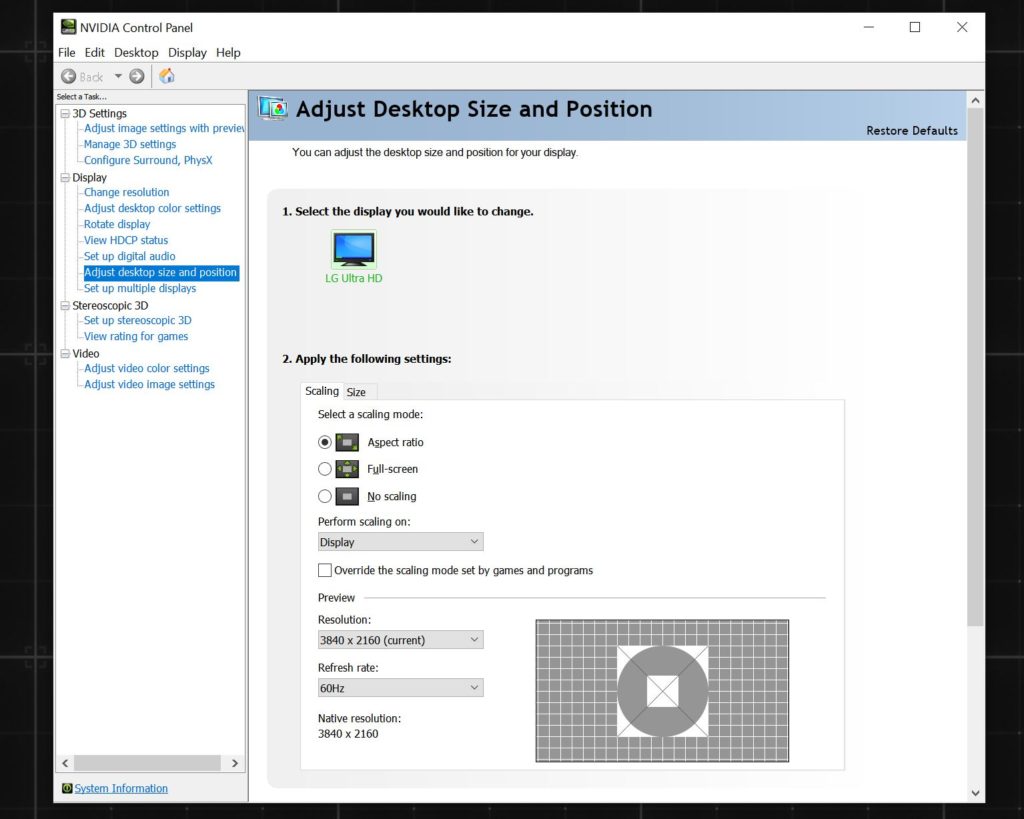
- Right-click on the desktop and choose AMD Settings/Nvidia Control Panel.
- For AMD, click on Display. For Nvidia it’s Adjust Desktop Size and Position.
- Enable GPU Scaling on AMD. On Nvidia click the drop-down menu under Perform Scaling On and choose GPU. The screen will turn black for a few seconds on both cards and then will light again with the new settings.
- On either card, choose the preferred scaling method, and you’re good to go.
Conclusion
When you’re trying to enjoy older games on your modern monitor, of course, the best gaming experience is needed. GPU scaling helps gamers enjoy games with a lower aspect ratio from their monitors without significantly compromising the quality.
Covering the compromise in quality is not always guaranteed since frame drops, or input lag can happen, or image quality can worsen depending on how much power needed for the game to run and be scaled at the same time. Keep in mind the information in this article when deciding what type of GPU scaling best suits you to get the most of the game you wish to play.