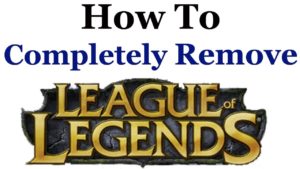The Asus VG248QE is an exceptional gaming monitor that shines among its peers for its 1080p display, excellent 144hz refresh rate, and unrivaled 1ms response rate. These specifications alone provide gamers with crisp colors, plus a lag-free gaming experience. Not only that, but this monitor also provides gamers with motion blur-free gaming, which is very much appreciated.
Combine its excellent specifications with its robust build and its unrivaled price, and you’ve got yourself one of the best 144hz gaming monitors on the market today. The Asus VG248QE is oriented more towards FPS games, where you need to locate an enemy who’s out of sight of your sniper but not out of reach.
However, when using the monitor for the first time, you’ll notice that colors are a bit out of sort, and that’s unfortunately true. It would help if you did some calibrations and tweaking of your own to get the best action out of the monitor. That’s precisely what has brought us here today, as we’ve crafted the ultimate guide to walk you through ”how to adjust the Asus VG248QE settings” to maximize your gaming sessions.
Before starting, you should know that the process of calibrating your monitor is divided into two phases: the OSD (on-screen settings) and installing the right ICC profile. We’ll get to understand each one separately.
OSD Settings
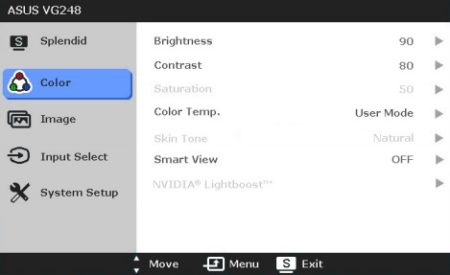
If you own an Asus VG248QE and you don’t notice that the colors are washed out or faded, then you’ll stick to your current settings. But if, after using your monitor straight out of the box, you notice that the colors feel strange or that something isn’t adding up, then you must adjust the settings to the following:
Best asus monitor settings for gaming :
- Splendid Mode: Standard
- Contrast: 75
- Brightness: 65 (increase if you want a brighter image)
- Colour Temperature: User (Red 96, Green 94, Blue 88)
- Sharpness: 40
- Saturation: 55
- Skin Tone: Natural
- Trace Free: 40 (anything lower than 60 is good)
- Disable both the ASCR (dynamic contrast ratio) and the SmartView even if you can set the TraceFree parameter to your liking – it’s best kept below 60, as any more than 60, and you’ll notice inverse ghosting.
After calibrating your monitor to these settings, you must save them before proceeding to download the ICC.
ICC Profiles
There are two different ICC profiles: NVIDIA ICC Color Profile and AMD ICC Color Profile, and you choose from them based on your GPU.
These color profiles will help you change the Gamma; thus, you’ll get vivid, sharp, and way more accurate colors. That, of course, will lead to you noticing a massive difference in your screen’s performance.
Installing an ICC profile is pretty easy and straightforward; just download the correct one and follow these simple steps:
- Open color management
- Tick the box that says ‘Use my settings for this device.’
- Click ‘Add’ from the bottom left of the screen
- Browse for the ICC profile that you downloaded, then click ‘Ok.’
- Choose the ‘Advanced’ tab, then go to ‘Advanced System Defaults.’
- A pop-up window will appear, go to the ‘Advanced’ tab and tick the box that says ‘Use Windows display calibration.’
- Press’ Close’
After finishing these steps, you’ll have the best possible combination of settings available for your Asus VG248QE. However, you should bear in mind that some video games will automatically use the graphic card’s default settings. We encourage you to always run your games in either Fullscreen or Windowed Full-Screen modes to solve that issue.
Final Thoughts
The Asus VG248QE is a marvelous gaming monitor that’s more suitable for FPS games. It’s well priced, has 1080p resolution, a 144hz refresh rate, and an unparalleled 1ms response time. Its specifications and price make it one of the best gaming monitors on the market today.
Nevertheless, sometimes you’ll need to calibrate the Asus vg248qe best settings to maximize your gaming experience. You can easily do that by modifying the OSD settings to the entries that we previously mentioned. Additionally, you’ll need to download and install the ICC profile that matches your GPU.