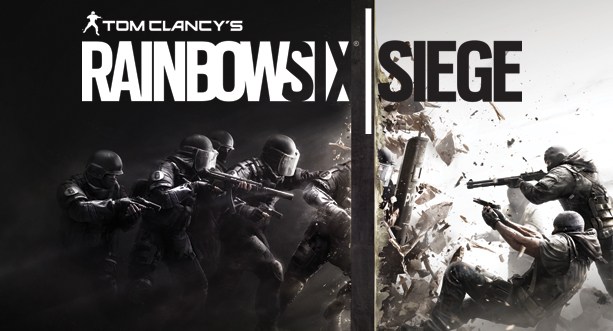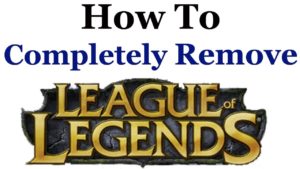Having a great gaming experience playing Rainbow Six Siege depends on several factors, including system requirements, game settings, and using the best headsets.
Some changes in settings will improve your gameplay and help monitors to display at higher frame rates.
In this guide, we’ll walk you through the best settings to smoothly play Rainbow Six Siege. So, let’s get right to it.
Best Settings for Rainbow Six Siege
Here’s a summary of the settings that can help you enjoy playing Rainbow Six Siege.
- Ping: On
- Display Game Info: On
- Voice Chat Record Mode: Push-to-Talk
- Voice Chat Level: Not zero
- Resolution: Native or 1920×1080
- Display Mode: Fullscreen
- Aspect Ratio: 16:9
- VSync: Off
- Shading Quality: Low
- Reflection Quality: Low
- Ambient Occlusion: Off
- Lens Effect: Off
- Zoom-in Depth Of Field: Off
- Anti-Aliasing: Off
- Refresh Rate: Match your monitor’s refresh rate
- Texture Quality: Medium
- Widescreen Letterbox: Off
- Field of View: 90
- LOD Quality: High or Very High
- Shadow Quality: Medium
Now, let’s take a closer look at the meaning of some of the key terms.
General Settings
Turning ping on helps to stay in touch with your team members who’re without microphones as it indicates their locations.
Also, you’ll have the frame rates displayed during a game to help you keep an eye on your network ping. That way, you can quickly identify any issues slowing down your game.
Audio Settings
Voice chat is an excellent way to make calls when playing a game and to communicate with other players. Plus, the push-to-talk settings prevent your mechanical keyboard’s sound from distracting other players.
Display Settings
For display settings, you’ll need to consider VSync, the widescreen letterbox, and the Field of View. So let’s dig into them a little more.
VSync helps to keep stable frame rates, although it may cause a level of input lag. Disabling it gives you an edge during the game.
What’s more, putting your widescreen letterbox off gives a cinematic look by placing black bars both at the top and bottom of your screen.
Finally, the Field of View (FoV) is the extent that can be viewed on the screen during the game. The default FoV setting of Siege is 60 and can be pushed up to 90. This will cause you to render more frames, so you’ll need to discover what works for you.
Graphics Settings
When it comes to graphics, it’s best to set your texture quality to medium or low for the best output.
If your focus is to play the game at a smooth frame rate and spot opponents quickly, you should opt for medium texture quality. This means that to get the best frame-per-second, you need to reduce your texture quality.
Texture filtering and shadow quality are also considered important graphic settings.
You need to set texture filtering to anisotropic 4x. This sorts out the blurring that happens when you view certain objects in the game from various angles.
In addition, setting shadow quality to medium helps you spot enemies early, and this boosts your game performance.
Last Words
It can be challenging to figure out the best Rainbow Six Siege settings for a great gaming experience as it can get quite technical.
However, with these settings adjustments, you should be able to optimize your gameplay experience.