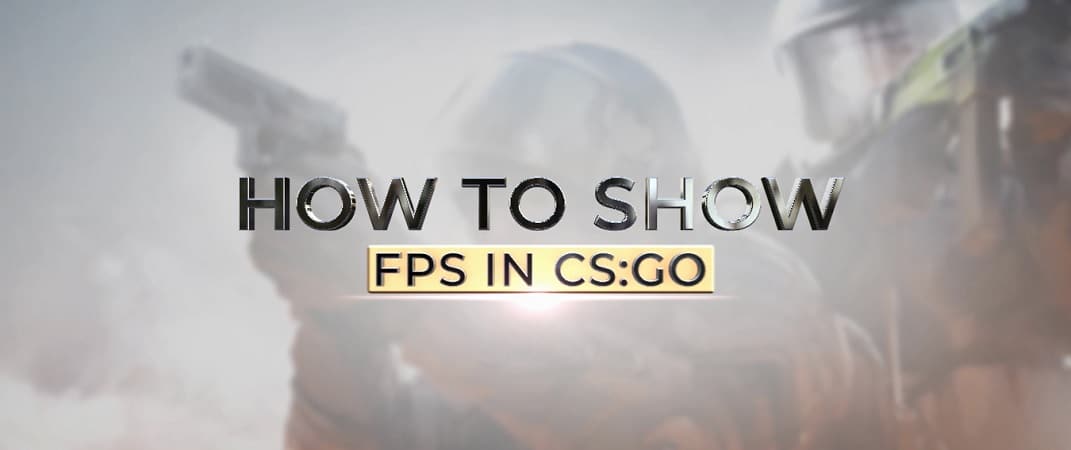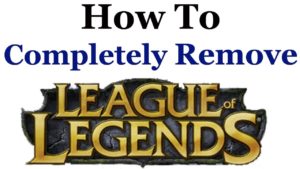Counter-Strike: Global Offensive, or CSGO in short, is a top-rated 1st-shooter game that’s played by millions of people worldwide. However, like any other competitive game, it needs a high FPS, or else technical lags may occur, costing you the game.
Accordingly, we’ll show you how you can view the in-game FPS counter, as well as what you can do to increase your FPS without having to buy a new graphic card.
What’s the Use of Knowing Your In-Game FPS?
Many things can affect your CSGO gaming experience, from your keyboard or headset to your monitor‘s resolution. However, every true gamer knows that the thing that can impact a player’s gaming performance the most is the FPS (frames per second).
Basically, the higher your FPS, the more images your computer will display in a second, and the fewer lags you’ll encounter. As such, it’s imperative that you know your in-game FPS to detect and correct any issues that will prevent you from achieving the smoothest gameplay, whether that translates into getting a more powerful graphics card or adjusting some settings.
How Can You Show the FPS While Playing?
Unfortunately, there isn’t an easy-access setting that allows you to view the FPS within CSGO. Still, there are various ways you can bring up the FPS counter, and none are too complicated. So, choose whichever option you like most among those listed below.
Option 1
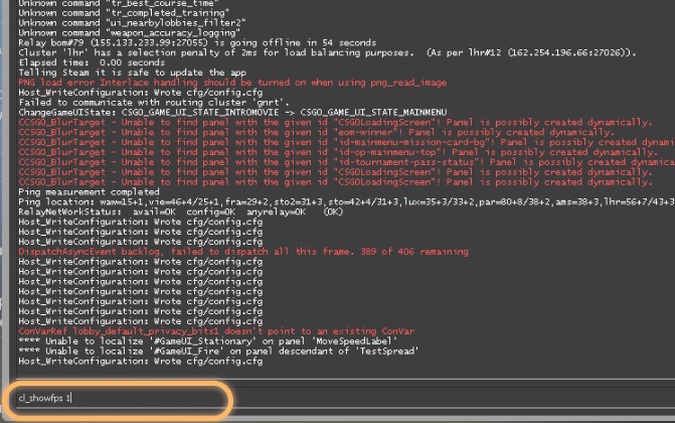
The following method will show you the FPS counter on the top left corner of your display once you enter a certain command into the game’s developer console.
All you have to do is:
- Enable the developer console if you haven’t already through CSGO’s settings.
- Bring forth the console by pressing on the tilde “~” key on your keyboard.
- Enter this command: “cl_showfps 1” to turn on the FPS-viewing feature.
- Write “cl_showfps 0” once you no longer wish to see the FPS.
Option 2
Similar to the previous method, you’ll also make use of the console to show the FPS. However, with this net graph command, you’ll be able to see a great deal more than just the FPS, namely your current ping, choke, loss, as well as various other information.
To use this command, simply:
- Open the console by pressing the tilde key.
- Type in “net_graph 1“, press enter, and the net graph indicator will appear at the bottom of your screen.
- Type in “net_graph 0” to disable the command.
Option 3
This option will enable the FPS tracker in all Steam games, CSGO included. To do that, you should:
- Open the Steam app.
- Select Steam in the top left corner.
- Go to the Settings.
- Select In-Game, located on the left.
- Go to the In-Game Steam FPS counter and enable it.
- Select OK.
Option 4
This last option will spare you the nuisance of typing in the commands on the console each time you want to show the FPS tracker. This is made possible by binding these commands to specific keys in your keyboard that will show you what you want once you click on them.
So, once you choose the key you wish to assign the command to, set up a bind by entering any of the following commands into the console:
- bindtoggle p (or the key you’ve selected) cl_showfps 0 1
- bindtoggle p net_graph 0 1
Note: You can also bind the FPS and net graph commands by creating an autoexec.cfg file. This can be done by:
- Clicking on the Steam\userdata\yourSteamID\730\local\cfg\config.cfg folder
- Opening the standard config.cfg with Notepad
- Typing in: bind + “cl_showfps 1”
- Then typing in: bind – “cl_showfps 0”
- Alternatively, you can add bind + “net_graph 1” and bind – “net_graph 0”
- Save the file under the name autoexec.cfg
What’s the Best FPS to Play CSGO At?
Well, this will depend on your reason for playing CSGO. If you’re just a casual player, then anywhere from 30 to 60 FPS will be more than enough to provide you with an adequate gaming experience and reasonable visuals, though the game may occasionally lag.
Now, if you’re an invested gamer who wishes to have a superior gaming experience, then playing within the 60-100 range is much better as you radically reduce the possibility of lagging or stuttering.
Finally, for pro-gamers, it’s best to have an FPS of anywhere from 100 to 300. This range will allow you to play within the best possible circumstances with nothing that may affect your gaming performance so that you can build a solid reputation within the competitive gaming community.
Ways to Increase the FPS in CSGO
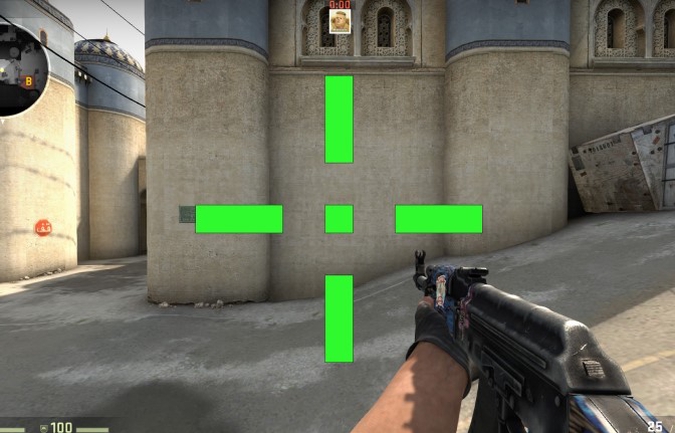
Everyone knows that the best way to increase your computer’s FPS is to buy a graphic card with a higher refresh rate. However, this can be expensive, and not many are willing to spend the money just to play a game.
Thankfully, you can do a couple of things to increase the FPS generated by your current graphic card and improve the synchronization with the server. For one, you can lower your graphical settings. Another trick to decrease the load on your computer and consequently increase your in-game FPS is to enter the following commands:
- r_drawparticles 0, func_break_max_pieces 0 (removes tiny objects from the display)
- muzzleflash_light 0, r_drawtracers_firstperson 0, r_dynamic 0, mat_disable_bloom (reduces your weapons’ visual effects while shooting
Conclusion
There are various ways you can view the FPS while you’re playing CSGO so that you can determine if there are any issues. If you happen to find your FPS inadequate at certain points, then try to raise it by getting a better graphic card or by applying the methods we’ve mentioned.