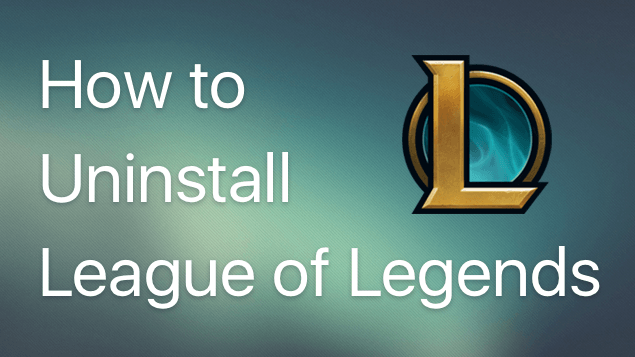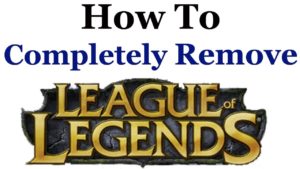No matter how hard it is, we all have to let go of some of our favorite games sometimes, whether for the sake of free storage or better well-being. So if you finally made the decision to stop playing League of Legends, you’ll need us!
Read on to find out how to uninstall League of Legends on both PC and Mac!
On PC
The method we’re about to explain is specific to Windows 10, but luckily, all the other Windows operating systems work the same way, so you won’t face a challenge while uninstalling the game. You can uninstall League of Legends the same way you uninstall different software and applications on your PC. Here are the steps you should follow:
- Open the Start Menu and type ‘Control Panel’ in the search bar
- Go to the Control Panel
- Open Programs or Program and Features (The name varies depending on your operating system)
- If you opened Programs, go to Programs and Features afterward
- Look for League of Legends on the list in front of you
- Right-click your mouse and press Uninstall\Remove
This method will clean up your storage just fine as the bulky application will be deleted. However, it might leave some small hidden files on your computer. If you aren’t bothered with those, you can leave them as they don’t take much of your storage. However, we’ll tell you how to get rid of them in the article’s last section.
On Mac
Although Mac computers aren’t made for gaming, some users can’t resist playing League of Legends on them for a while. Unfortunately, uninstalling a game on a Mac is a bit more complicated than doing it on a PC, but we’ve got you!
You have two options; first, you can uninstall it manually, but most users don’t prefer that because it’s bothersome. Second, you can download a program to delete it for you like App Cleaner, for example. However, if you don’t mind the headache of uninstalling it yourself, you can follow the following steps.
- Go to the Applications folder and look for League of Legends
- Drag the application and drop it into the Trash
- Click on Empty Trash
- Go to the top of the screen and press GO
- Click Go to Folder
Those steps will bring a box to your view. Accordingly, you’ll be able to open the hidden Library folder by either copying and pasting things inside the text box or by simply typing. Afterward, you’ll have to look for the files and delete them.
Here are the two lines that you’ll need to copy and paste in your search bar, and note that you’ll paste them each on its own. :
~Library/Application Support/Riot Games
~Library/Saved Application State/com.riotgames.LeagueofLegends.LoLPatcher.savedState
The last thing you have to do is drag all of the files in front of you into the Trash and press Empty Trash again, and voila!
How to Make Sure League of Legends Is Gone
After you finish all of the above steps, League of Legends will be out of your computer. However, some applications like this game leave behind many files on your system, and we’ll help you remove them. Kindly note that this goes for PC users only. If you’re a Mac user, you can skip this section.
Delete the Game’s Old Setup Files
League of Legends is one of those games that you can install without a client. Instead, you’ll do it through an installer on your computer. Most big applications like this, especially ones presented to you by Riot Games, need an installer.
This installer won’t simply go away after you delete the game. As a result, you’ll have to open your Start Menu again and check for any installer names. If nothing comes up, you can look on your desktop instead. To be absolutely sure, you can take a look at the hard drive where you first installed League of Legends. It should be the C drive on most computers.
If you find any installers, make sure to uninstall and delete them to render your computer free of League of Legends.
Restart Your Computer
Some computers lag while uninstalling software; as a result, you may have some remaining issues that need to be fixed. You can restart your computer to ensure that there isn’t any trouble and that the game is gone.
It’s an old move, we know! But it fixes more issues than you can imagine. It’ll ensure that you have no hidden residue files eating up space on your computer. In addition, afterward, you can rest assured that your computer doesn’t have any unnecessary software on it. It’s like giving your PC a fresh start without League of Legends.
To Wrap Up
Although League of Legends is one of the most enjoyable games nowadays, you may face a situation where you need to uninstall it, be it that you have full storage on your computer or you want to spend your time on something more meaningful.
If your operating system is Windows, you won’t have difficulty uninstalling it as the steps are pretty simple. Moreover, they’re nearly the same for all Windows versions that are compatible with League of Legends.
On the other hand, if you have a Mac, you can either uninstall the game manually through the steps we told you, or you can simply download an application cleaner to do the job for you.
Now that you have enough information about the topic, you can be free of League of Legends soon enough!